Here at Launchmetrics, we understand our clients and we work hard to make their launch to market as easy and seamless as possible. We take pride in the fact that we understand you and your needs and because we care and want to see you succeed, we came up with the top five mistakes our clients make and how these can be avoided to facilitate your day-to-day.
In this article you’ll learn…
Being inconsistent when filling out GPS Contacts and GPS Samples Excels.
This is probably the most important thing to avoid if you want to keep your database as accurate and clean as possible. Inconsistencies in your Excels can make for a pretty messy database; it can result in having confusing duplicates and spending a lot of extra time. 
How to avoid: Establish a format. Meet with your team, and whoever else you’ll be sharing your database with, and establish the format you’ll be following on all of your Excels.
Will you be using Uppercase or Proper Case? Will you abbreviate things or will you fully spell them out?
The above discrepancy will result in the creation of two different companies. This goes for addresses as well. “22 W. 27th ST.” is going to be a completely different address than “22 West 27 Street” so it is extremely important to be consistent with abbreviations as well!
Tip: Write down the format you’ll be using somewhere everybody can see it! This will help keep your database clean, accurate, and organized even when multiple people are responsible for importing Excels.
The Contacts Excel isn’t the only place where you’ll want to be consistent; it is extremely important to be thorough with the Samples Excel as well. For example, how will you determine “Type”? Is the sample you’re looking for considered a blouse, a tank, or a shirt? The task of filtering your database can be very time consuming if you have several different “Types” that fit the description of your sample. However, if you have your tops under one general “Type,” such as “Tops,” you’ll find what you need in seconds.

Tip: Be general with columns that can be open to interpretation such as Type and Color and, along with your team, establish what these terms will be. You can always be more specific in the Description column!
Forgetting to create certain fields in GPS Samples and GPS Contacts prior to importing Excels.
Are you getting a lot of error messages when you try to import your Excel? There are certain fields that the system won’t recognize unless you’ve created them in your database first.
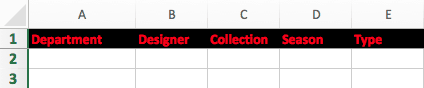
How to avoid: Create Categories, Types, and Regions in your database prior to importing a Contacts Excel. Likewise, create Designers, Collections, and Seasons in your database prior to importing a Samples Excel.
Tip: Make sure the red columns in your Excel are filled out. These fields are mandatory and the system won’t let you import the Excel if you’ve left them blank. Additionally, make sure the Department name in your Excel is accurate; if what you have written down is different from what reflects in your Database, it will be flagged as an error.
Accidentally deleting samples from GPS Samples.
There are a few Delivery Type options you can chose from when you’re creating a Send Out. This being said, some of these options remove samples from your live inventory. Choosing the wrong option can lead to permanently deleting samples from your database.
How to avoid: Only select what you’re familiar with. Loans and Reservations are what most of our clients use, however, it’s good to know what the other options are just in case you’ll ever need them. If you are interested in learning when to use the unfamiliar options, give us a call and we are happy to go over them with you thoroughly.
Tip: Loans and Reservations should be selected when you expect to get your samples back. “Return To Vendor” and “Send To Archive” will remove the samples from your live inventory for the duration of the delivery, however, you can bring them back by scanning them back in or un-archiving them. “Purchase,” “Write Off,” and “Gift” should only be selected when you don’t expect to ever get the samples back as these options permanently delete them from your database.
Breaking the RSVP Button in a GPS Events mailing.
The RSVP Invitation template in Events Mailings includes an RSVP Button. This RSVP Button is very unique and specific to each invitee, therefore, deleting it or altering it will keep you from accurately tracking RSVPs.
How to avoid: Never copy and paste an RSVP Button from a different or old mailing. If you accidentally delete it from the one you’re currently working on, always click on “Reset To Default” and start over.
Let’s say you’re working on an RSVP Invitation Template and you accidentally delete the RSVP button. You go into an RSVP Invitation Template from a previous event and you then copy and paste the RSVP Button from the old mailing into the new one. It looks fine, it worked before so it should work now, right? Nope, big mistake. You will now receive RSVP updates from the person whose invite you copied the RSVP button from as opposed to the invitees of this new event.
It might be stressful to have to start over but the importance of keeping the RSVP Button intact can’t be stressed enough.
Tip: If you don’t like the RSVP Button, you can always hyperlink a word or embed the RSVP link into an image. If this sounds like something you’d like to do, give us a call, we are happy to walk you through it!
Incorrectly installing the ink cartridge into the Barcode printer.
Is the light at the top of your Barcode printer red or flashing green? If so, you are experiencing a physical hardware issue. Most physical hardware issues reported by our clients are due the incorrect installation of the ink.
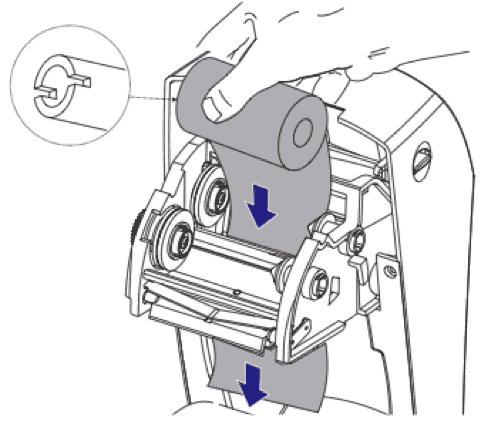
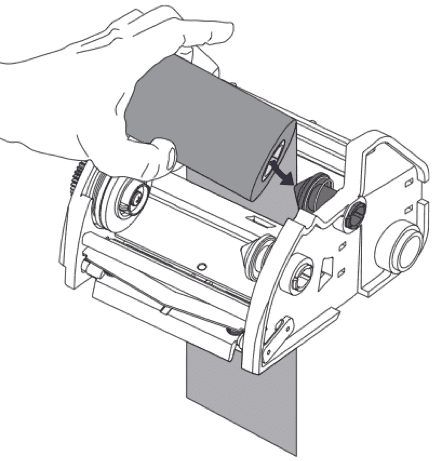
How to avoid: Make sure to read the “Replacing The Ink and Labels of Your Barcode Printer” article from our Support Center. Carefully, follow the instructions in the article and make sure the divets on the ink ribbon are aligned.
Tip: Zebra, the manufacturer of the Barcode printer, has very helpful videos on their site on how to install the TLP 2824 Plus. You can use these videos as a reference when you’re installing the ink and labels on your barcode printer!
Being mindful of the above mistakes and points will help you manage your database more efficiently and it will help you save a lot of time. Do not hesitate to reach out to our fabulous (and super friendly!) Support Team if you ever have any questions and keep an eye out for our Customer Success boozy trainings!
