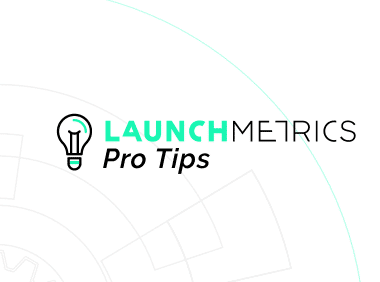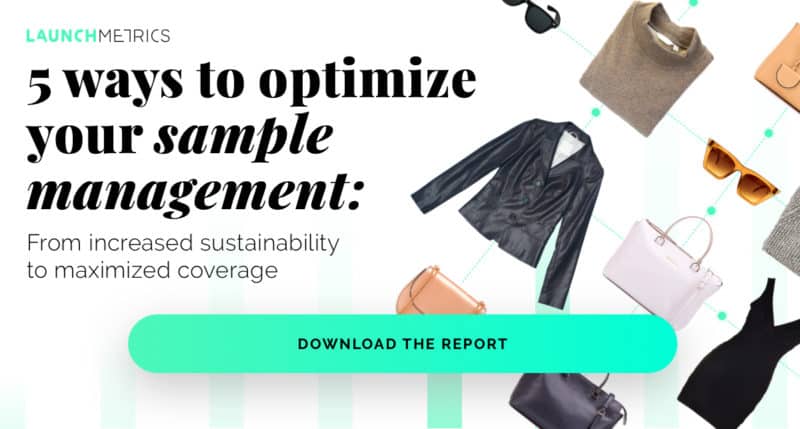In this #LaunchmetricsProTips series, we walk you through the Launchmetrics’ Brand Performance Cloud, as well as its solutions and applications. Through short videos you’ll discover all the benefits and features that each app has to offer. This article focuses on how to use our latest ‘Sample Location Tracking’ feature within the Samples application.
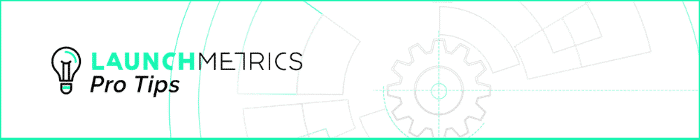
Fashion, luxury, and even beauty brands have always experienced challenges organizing and tracking the location of their products, both internally and externally. They are thoroughly aware of the impact that sample loss or product delays could have on brand operations, and seek Samples solutions to track and allocate products.
This blog article will focus on the ‘Sample Location Tracking’ feature which is meant to help keep internal track of exactly where a sample was last placed within a Showroom rack or room, warehouse, archive or sample library. Within Launchmetrics Samples, the Departmental structure, Send-Out Manager, and Audit features have traditionally been the way (and still are!) that users gain the most visibility on the whereabouts of their sample products, and the ‘Sample Location Tracking’ feature looks to take that level of precise visibility one step further.
How do I set the ‘Current Location’ of my samples?
Enabling the Sample Location Tracking Feature
To get started, the first thing you should do is reach out to your dedicated Customer Success Manager or local Launchmetrics Support team to request the enabling of your ‘Sample Location Tracking’ feature on your Launchmetrics Samples site. The feature is free, but will not automatically be turned on, so you will need to request to enable this feature.
Predefine your Location Values
Once enabled, within your Samples site in your Samples tab dropdown, you will now see the ‘Location Editor’ option. This is where you will create the names of your location values.
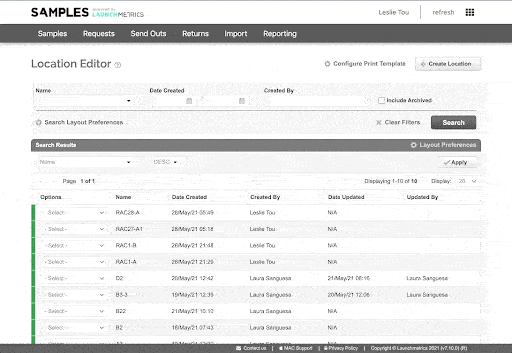
Print Location Barcodes
Once your Location values have been created, users have the ability to print out barcodes that have a scannable Location Value. These barcodes can be printed from any Zebra printer that you may already be using for printing sample barcode labels.
Updating a Sample Location on Web Application
Sample locations can be assigned and updated on both the web version of Launchmetrics and on-the-go within the Samples Mobile app.
In the Sample Manager, a user can find their sample and use the ‘Options’ dropdown to select ‘Update Location’ and select the Location value. This will be set within the ‘Current Location’ Layout Preference.
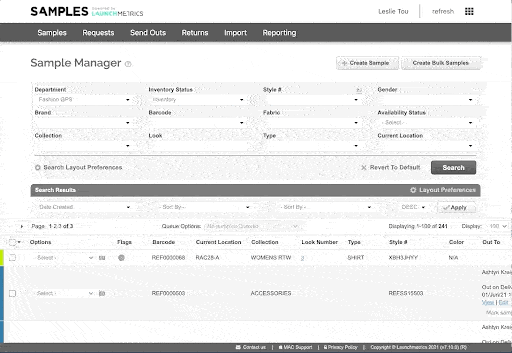
When a Sample is returned back to you, user’s can apply the new Location directly from the ‘Return’ Samples feature.
As you can see, updating the ‘Location’ of a sample is as easy as editing a sample and returning a sample. By using the ‘Location Tracking’ feature, not only are you showing the sample is in your ‘New York’ Department Inventory (for example), but exactly where it can be found within that Department - such as a rack, shelve, or room. Within the Sample Manager, user’s can also search directly by the ‘Current Location’ value. This allows a user to see exactly which Samples should be within that Location. ‘Current Location’ can also be an added Layout Preference for easy visibility.
Why not check out our Launchmetrics #ProTips video to explore how to update Sample Product Locations?
Take your Sample organization to the next level by using the ‘Sample Location Tracking’ feature. This allows users to precisely assign the Rack, Shelve, Room, and more locations to each Sample, so that team members can find Samples with even more speed and efficiency.
‘Sample Location Tracking’ is an optimal feature for any employee that utilizes Samples within a showroom, sample library, warehouse, archive, and more.
For more information on how to help manage and truly take control of your assets, check out our e-Book by clicking on the banner below!